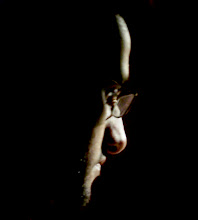I have just finished in-place upgrade of Vista Ultimate 64-bit to Windows 7 Ultimate 64-bit (Retail Version) instead of a fresh install. I was hoping that it would be less hassle in terms of time and effort than installing from scratch. In reality, it took around 6 hours for the upgrade to finish; however, when the upgrade process started, it hardly needed any user-intervention.
Before Installation
Initially, as advised, I ran the Windows 7 Upgrade Advisor tool, though later, I have found that the upgrade appears to have the tool built-in and ran the compatibility test before it actually begin the update.
In case you want to know, if you can do an in-place Upgrade, check the following links
Windows 7 Upgrade Test Matrix (MS TechNet)
In general you cannot do an in-place upgrade
- from XP
- to a lower edition (Ultimate to Premium, Premium to Basic)
- cannot move between 32-bit and 64-bit editions
Another very important thing to do before the installation is to create a Backup Image. If you do not have a tool, use Windows Vista Backup tool with “Backup up your Computer” option. If you are using multiple Hard Disks or Partitions like me, then Back up those as well, specifically Media files (Music, Videos and Pictures). Why? You will find out later in this blog.
The Upgrade
Now the actual Upgrade; I ran the setup within Vista
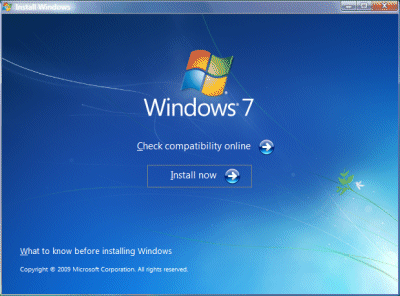
Next Step, clicked the Install Now button (Like you wouldn’t have guessed if I didn’t tell you this one)
It will run through a compatibility anyway and reports the problems that it will found with device drivers, applications etc.

*The above list may vary
I uninstalled the iTunes and Windows Mobile Device 6.1 (You can simply reinstall both afterwards)… ran the setup again….and it give me further warnings

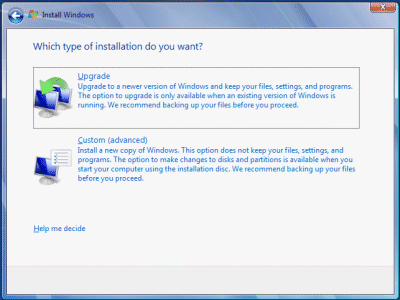
You have to select Upgrade for in-place Upgrade. I clicked the upgrade option and from there onwards, hardly any clicks required after that for almost 6 hrs. The setup transferred nearly a million “files, settings and programs” as the system I am upgrading is also act as our primary Media Store.
Post Installation
Almost everything was as it was in Vista. The upgrade picked up all hardware, applications, desktop (wall paper, gadgets etc) and settings. All the major application installed ran without any glitch. I have re-installed iTunes as well, which is working fine. I also use xbox360 as a media centre extender, which did not connect and I have to re-pair the extender.
You will also have to go through the Internet Explorer and Media Player Setup Wizard again.
Issues
Microsoft Product and the upgrade went that smooth! how it was possible? well, there were some issues that initially that gave me a good scare after the first restart
Time Reset: Although the upgrade picked up the correct time zone, it somehow reset my clock and the date was at 1 Jan 2004. Sounds like it is not a big deal, but in my case what happened that when I tried to activate the windows, it just gave me a data invalid error. After a lot of Googling and “Soul” searching, it turned out to be the date. Just corrected the date and it finally got activated.
Media File Disappeared: I am using 2 partitions and majority of my data and Media is on the 2nd Partition. The Media Files are in a Subfolder “Multimedia” with further subfolders divided into Video, Music, Pictures and Other Media.
When I checked, all the data and documents were intact in the respective folders except for the Media Files (Videos, Pictures & Audio files)in the 2nd Partition. The whole folder structure was intact and there were few non-multimedia files in it as well but no Media files. The files also appeared not to be hidden as the Folder size properties were also not indicating the data. Though when I checked the Properties of the Partition, it indicated that the significant data is on it.
There is folder called $INPLACE.~TR, which is on the root of the partition and has a lock sign next to it. I tried to access it but despite My user being in the Administrator Group, which has the full rights to this folder, I was unable to open it. I had to explicitly give rights to my user and then it allowed me the access. I found my lost files and folder at this path
D:\$INPLACE.~TR\Machine\DATA\Multimedia

I do not understand the logic of not restoring this folder contents to its original place only restoring the folder Structure. In case you are wondering; in my c: or primary partition, every media file was intact and in the same place as it was before.
Whomsoever Idea was this or he/she just forget to fix this, ‘may God rot him/her in hell’.
Re-Indexing: Well not much of a pain but it is time consuming. You have to redefine all the media locations/libraries. My Picasa 3.5 is now re-tagging the faces and the Media Player is its bit. Interestingly, iTunes, which I have uninstalled earlier and Later re-Installed has the media info intact.
XBOX MCE Extender: The bit of re-joining the Extender is understandable as the Media Centre has newer interface. However, I always hate it that took forever to build Media Files database during the pairing process. Why can’t it just do the pairing and continue with the Media File gathering later on, which, btw it does anyways.
Additionally, the MCE plug-ins I have are not working on the extender. I use Media Browser and Transcode360 Plug-ins, which at the moment are not working. Media Browser also did not work in the Media Centre of the system but after couple of Re-boots its working on the PC Media Centre Interface. I will try to fix it later through a re-install.